Tealdeer: Introduction
Tealdeer is a very fast implementation of tldr in Rust: Simplified, example based and community-driven man pages.
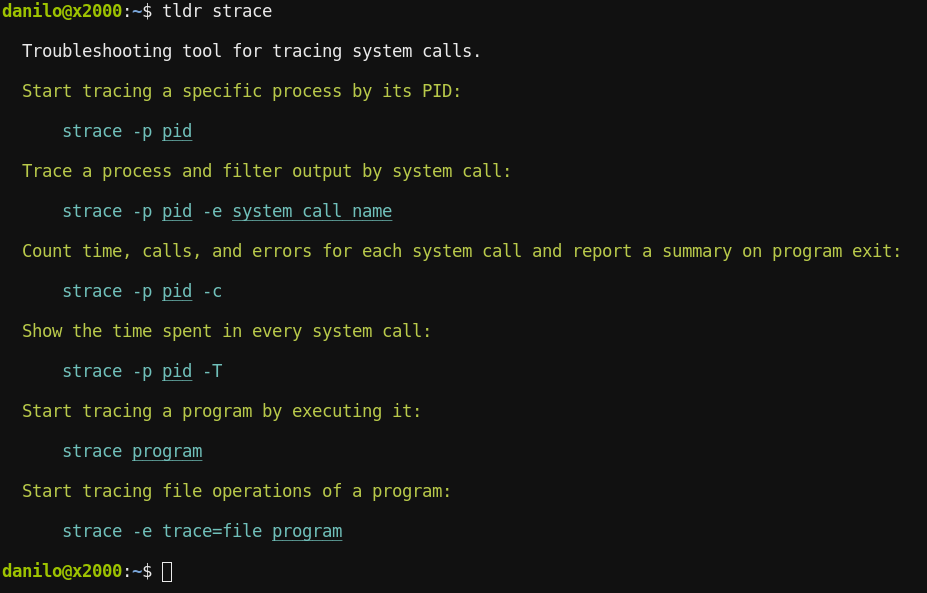
This documentation shows how to install, use and configure tealdeer.
Links
Installing
There are a few different ways to install tealdeer:
- Through package managers
- Through static binaries
- Through cargo install
- By building from source
Additionally, when not using system packages, you can manually install autocompletions.
Package Managers
Tealdeer has been added to a few package managers:
- Arch Linux:
tealdeer - Debian:
tealdeer - Fedora:
tealdeer - FreeBSD:
sysutils/tealdeer - Funtoo:
app-misc/tealdeer - Homebrew:
tealdeer - MacPorts:
tealdeer - NetBSD:
sysutils/tealdeer - Nix:
tealdeer - openSUSE:
tealdeer - Scoop:
tealdeer - Solus:
tealdeer - Void Linux:
tealdeer
Static Binaries (Linux)
Static binary builds (currently for Linux only) are available on the GitHub releases page. Simply download the binary for your platform and run it!
Through cargo install
Build and install the tool via cargo...
$ cargo install tealdeer
Build From Source
Release build:
$ cargo build --release
Release build with bundled CA roots:
$ cargo build --release --no-default-features --features webpki-roots
Debug build with logging support:
$ cargo build --features logging
(To enable logging at runtime, export the RUST_LOG=tldr=debug env variable.)
Autocompletion
Shell completion scripts are located in the folder completion.
Just copy them to their designated location:
- Bash:
cp completion/bash_tealdeer /usr/share/bash-completion/completions/tldr - Fish:
cp completion/fish_tealdeer ~/.config/fish/completions/tldr.fish - Zsh:
cp completion/zsh_tealdeer /usr/share/zsh/site-functions/_tldr
Usage
Tealdeer is straightforward to use, through the binary named tldr.
You can view the available options using tldr --help:
tealdeer 1.6.1
Danilo Bargen <mail@dbrgn.ch>, Niklas Mohrin <dev@niklasmohrin.de>
A fast TLDR client
USAGE:
tldr [OPTIONS] [COMMAND]...
ARGS:
<COMMAND>... The command to show (e.g. `tar` or `git log`)
OPTIONS:
-l, --list List all commands in the cache
-f, --render <FILE> Render a specific markdown file
-p, --platform <PLATFORMS> Override the operating system [possible values: linux, macos,
windows, sunos, osx, android, freebsd, netbsd, openbsd]
-L, --language <LANGUAGE> Override the language
-u, --update Update the local cache
--no-auto-update If auto update is configured, disable it for this run
-c, --clear-cache Clear the local cache
--pager Use a pager to page output
-r, --raw Display the raw markdown instead of rendering it
-q, --quiet Suppress informational messages
--show-paths Show file and directory paths used by tealdeer
--seed-config Create a basic config
--color <WHEN> Control whether to use color [possible values: always, auto,
never]
-v, --version Print the version
-h, --help Print help information
To view the user documentation, please visit https://dbrgn.github.io/tealdeer/.
Custom Pages and Patches
Tealdeer allows creating new custom pages, overriding existing pages as well as extending existing pages.
The directory, where these custom pages and patches can be placed, follows OS
conventions. On Linux for instance, the default location is
~/.local/share/tealdeer/pages/. To print the path used on your system, simply
run tldr --show-paths.
The custom pages directory can be overridden by the config file.
Custom Pages
To document internal command line tools, or if you want to replace an existing
tldr page with one that's better suited for you, place a file with the name
<command>.page.md in the custom pages directory. When calling tldr <command>,
your custom page will be shown instead of the upstream version in the cache.
Path:
$CUSTOM_PAGES_DIR/<command>.page.md
Example:
~/.local/share/tealdeer/pages/ufw.page.md
Custom Patches
Sometimes you don't want to fully replace an existing upstream page, but just
want to extend it with your own examples that you frequently need. In this
case, use a file called <command>.patch.md, it will be appended to existing
pages.
Path:
$CUSTOM_PAGES_DIR/<command>.patch.md
Example:
~/.local/share/tealdeer/pages/ufw.patch.md
Configuration
Tealdeer can be customized with a config file in TOML
format called config.toml.
Configfile Path
The configuration file path follows OS conventions (e.g.
$XDG_CONFIG_HOME/tealdeer/config.toml on Linux). The paths can be queried
with the following command:
$ tldr --show-paths
Creating the config file can be done manually or with the help of tldr:
$ tldr --seed-config
On Linux, this will usually be ~/.config/tealdeer/config.toml.
Config Example
Here's an example configuration file. Note that this example does not contain all possible config options. For details on the things that can be configured, please refer to the subsections of this documentation page (display, style, updates or directories).
[display]
compact = false
use_pager = true
[style.command_name]
foreground = "red"
[style.example_text]
foreground = "green"
[style.example_code]
foreground = "blue"
[style.example_variable]
foreground = "blue"
underline = true
[updates]
auto_update = true
Override Config Directory
The directory where the configuration file resides may be overwritten by the
environment variable TEALDEER_CONFIG_DIR. Remember to use an absolute path.
Variable expansion will not be performed on the path.
Section: [display]
In the display section you can configure the output format.
use_pager
Specifies whether the pager should be used by default or not (default false).
[display]
use_pager = true
When enabled, less -R is used as pager. To override the pager command used,
set the PAGER environment variable.
NOTE: This feature is not available on Windows.
compact
Set this to enforce more compact output, where empty lines are stripped out
(default false).
[display]
compact = true
Section: [style]
Using the config file, the style (e.g. colors or underlines) can be customized.
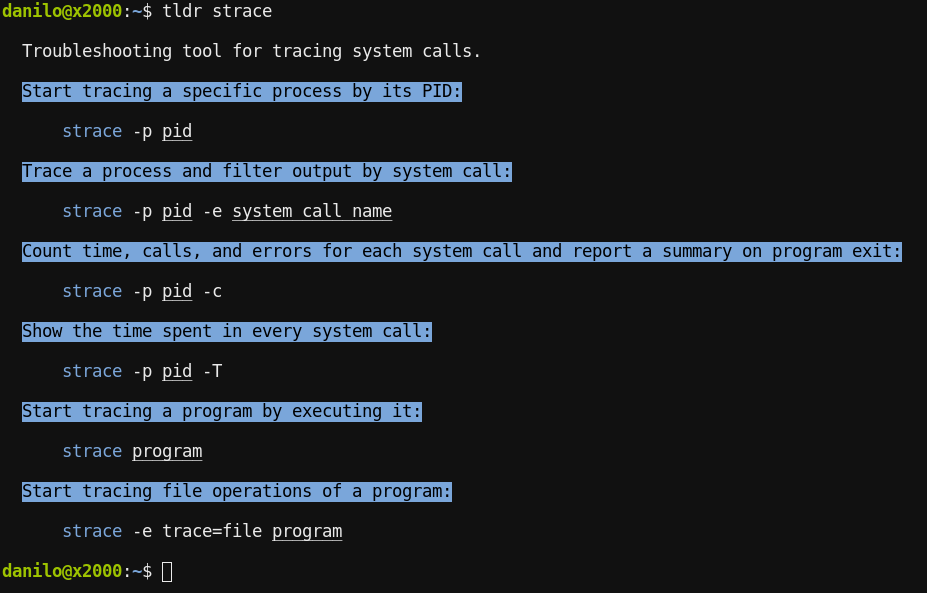
Style Targets
description: The initial description textcommand_name: The command name as part of the example codeexample_text: The text that describes an exampleexample_code: The example itself (except thecommand_nameandexample_variable)example_variable: The variables in the example
Attributes
foreground(color string, ANSI code, or RGB, see below)background(color string, ANSI code, or RGB, see below)underline(trueorfalse)bold(trueorfalse)italic(trueorfalse)
Colors can be specified in one of three ways:
-
Color string (
black,red,green,yellow,blue,magenta,cyan,white):Example:
foreground = "green" -
256 color ANSI code (tealdeer v1.5.0+)
Example:
foreground = { ansi = 4 } -
24-bit RGB color (tealdeer v1.5.0+)
Example:
background = { rgb = { r = 255, g = 255, b = 255 } }
Section: [updates]
Automatic updates
Tealdeer can refresh the cache automatically when it is outdated. This
behavior can be configured in the updates section and is disabled by
default.
auto_update
Specifies whether the auto-update feature should be enabled (defaults to
false).
[updates]
auto_update = true
auto_update_interval_hours
Duration, since the last cache update, after which the cache will be
refreshed (defaults to 720 hours). This parameter is ignored if auto_update
is set to false.
[updates]
auto_update = true
auto_update_interval_hours = 24
Section: [directories]
This section allows overriding some directory paths.
cache_dir
Override the cache directory. Remember to use an absolute path. Variable expansion will not be performed on the path. If the directory does not yet exist, it will be created.
[directories]
cache_dir = "/home/myuser/.tealdeer-cache/"
If no cache_dir is specified, tealdeer will fall back to a location that
follows OS conventions. On Linux, it will usually be at ~/.cache/tealdeer/.
Use tldr --show-paths to show the path that is being used.
custom_pages_dir
Set the directory to be used to look up custom pages. Remember to use an absolute path. Variable expansion will not be performed on the path.
[directories]
custom_pages_dir = "/home/myuser/custom-tldr-pages/"
Tips and Tricks
This page features some example use cases of Tealdeer.
Showing a random page on shell start
To display a randomly selected page, you can invoke tldr twice: One time to
select a page and a second time to display this page. To randomly select a page,
we use shuf from the GNU coreutils:
tldr --quiet $(tldr --quiet --list | shuf -n1)
You can also add the above command to your .bashrc (or similar shell
configuration file) to display a random page every time you start a new shell
session.
Displaying all pages with their summary
If you want to extend the output of tldr --list with the first line summary of
each page, you can run the following Python script:
#!/usr/bin/env python3
import subprocess
commands = subprocess.run(
["tldr", "--quiet", "--list"],
capture_output=True,
encoding="utf-8",
).stdout.splitlines()
for command in commands:
output = subprocess.run(
["tldr", "--quiet", command],
capture_output=True,
encoding="utf-8",
).stdout
description = output.lstrip().split("\n\n")[0]
description = " ".join(description.split())
print(f"{command} => {description}")
Note that there are a lot of pages and the script will run Tealdeer once for every page, so the script may take a couple of seconds to finish.
Extending this chapter
If you have an interesting setup with Tealdeer, feel free to share your configuration on our Github repository.